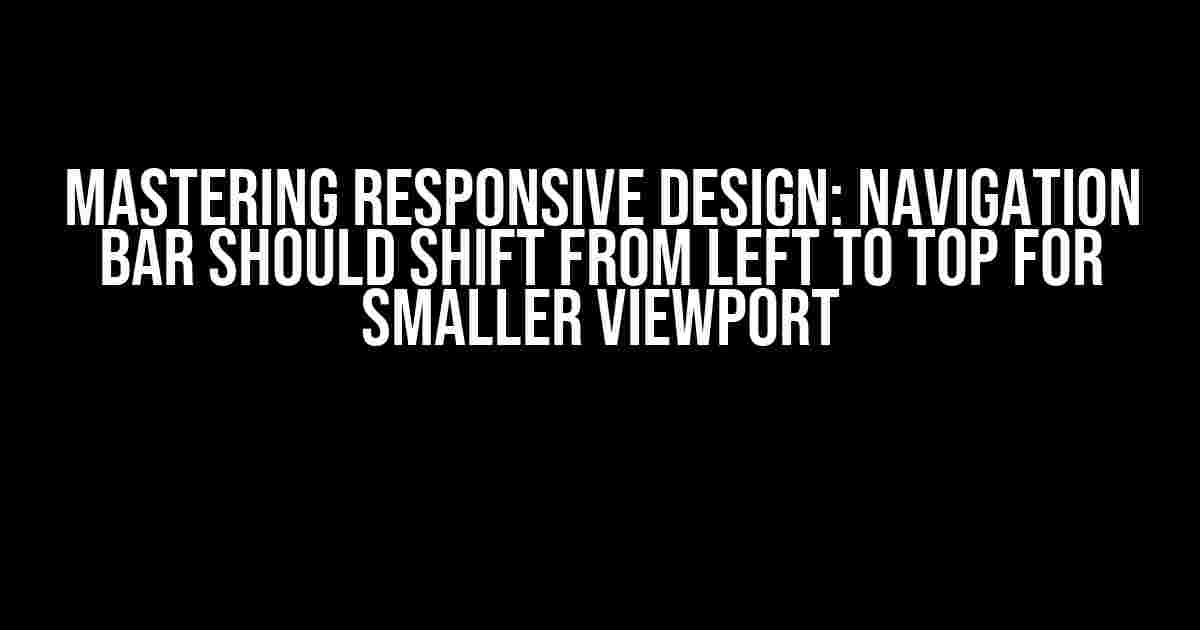As a web developer, you’re likely no stranger to the importance of responsive design. With the rise of mobile devices and varying screen sizes, it’s crucial to ensure that your website adapts seamlessly to different viewports. One crucial aspect of responsive design is dynamically adjusting the navigation bar to accommodate smaller screens. In this article, we’ll delve into the world of responsive navigation and explore the best practices for shifting your navigation bar from left to top for smaller viewports.
Understanding the Importance of Responsive Navigation
A well-designed navigation bar is essential for any website, as it provides users with a clear and concise way to navigate through your content. However, as screen sizes decrease, a navigation bar that’s fixed to the left can become cumbersome and obstructive. This is where responsive design comes into play, allowing you to adapt your navigation bar to smaller viewports and provide an optimal user experience.
Benefits of a Responsive Navigation Bar
- Improved User Experience: A responsive navigation bar ensures that users can easily access your content, regardless of the device they’re using.
- Increased Conversions: By providing a seamless user experience, you’re more likely to convert visitors into customers.
- Enhanced Mobile Accessibility: A navigation bar that adapts to smaller screens ensures that mobile users can easily navigate your website.
- Better Search Engine Optimization (SEO): Google recommends responsive design as a best practice, which can improve your website’s search engine ranking.
Shifting the Navigation Bar from Left to Top
So, how do you shift your navigation bar from left to top for smaller viewports? The answer lies in CSS media queries and clever layout adjustments.
Step 1: Define Your Breakpoints
First, you need to define the breakpoints for your responsive design. Breakpoints are the points at which your website’s layout adapts to different screen sizes. Common breakpoints include:
- Desktop: 1200px and above
- Tablet: 768px to 1199px
- Mobile: 480px to 767px
- Small Mobile: 320px and below
Step 2: Create a Responsive Navigation Bar
Next, you need to create a responsive navigation bar that adapts to different screen sizes. You can achieve this using CSS media queries and the following code:
<nav>
<ul>
<li><a href="#">Home</a></li>
<li><a href="#">About</a></li>
<li><a href="#">Contact</a></li>
</ul>
</nav>
And the corresponding CSS:
nav {
position: fixed;
top: 0;
left: 0;
width: 100%;
height: 50px;
background-color: #333;
padding: 10px;
display: flex;
justify-content: space-between;
align-items: center;
}
nav ul {
list-style: none;
margin: 0;
padding: 0;
display: flex;
flex-direction: row;
justify-content: space-between;
}
nav li {
margin-right: 20px;
}
nav a {
color: #fff;
text-decoration: none;
transition: color 0.2s ease;
}
nav a:hover {
color: #ccc;
}
/* Desktop breakpoint */
@media (min-width: 1200px) {
nav {
width: 200px;
height: 100%;
position: fixed;
top: 0;
left: 0;
}
nav ul {
flex-direction: column;
}
nav li {
margin-bottom: 20px;
}
}
/* Tablet breakpoint */
@media (min-width: 768px) and (max-width: 1199px) {
nav {
width: 100%;
height: 50px;
position: fixed;
top: 0;
left: 0;
}
nav ul {
flex-direction: row;
}
nav li {
margin-right: 20px;
}
}
/* Mobile breakpoint */
@media (min-width: 480px) and (max-width: 767px) {
nav {
width: 100%;
height: 50px;
position: fixed;
top: 0;
left: 0;
}
nav ul {
flex-direction: column;
}
nav li {
margin-bottom: 20px;
}
}
/* Small Mobile breakpoint */
@media (max-width: 479px) {
nav {
width: 100%;
height: 50px;
position: fixed;
top: 0;
left: 0;
}
nav ul {
flex-direction: column;
}
nav li {
margin-bottom: 20px;
}
}
Step 3: Shift the Navigation Bar to Top for Smaller Viewports
Now that you have a responsive navigation bar, it’s time to shift it to the top for smaller viewports. You can achieve this by adding the following CSS code:
/* Mobile breakpoint */
@media (min-width: 480px) and (max-width: 767px) {
nav {
top: 0;
left: 0;
width: 100%;
height: 50px;
position: fixed;
}
nav ul {
flex-direction: row;
justify-content: space-between;
}
nav li {
margin-right: 20px;
}
}
/* Small Mobile breakpoint */
@media (max-width: 479px) {
nav {
top: 0;
left: 0;
width: 100%;
height: 50px;
position: fixed;
}
nav ul {
flex-direction: column;
justify-content: center;
}
nav li {
margin-bottom: 20px;
}
}
This code shifts the navigation bar to the top of the screen for smaller viewports, while maintaining a responsive design that adapts to different screen sizes.
Additional Tips and Tricks
To take your responsive navigation bar to the next level, consider the following tips and tricks:
- Use a Mobile-First Approach: Design for mobile devices first, and then work your way up to larger screen sizes.
- Test and Iterate: Test your responsive design on different devices and screen sizes, and make adjustments as needed.
- Keep it Simple: A simple navigation bar is often more effective than a complex one.
- Use Icons and Graphics: Icons and graphics can help to enhance the user experience and make your navigation bar more engaging.
Conclusion
In conclusion, shifting your navigation bar from left to top for smaller viewports is a crucial aspect of responsive design. By following the steps and tips outlined in this article, you can create a navigation bar that adapts seamlessly to different screen sizes, providing an optimal user experience for visitors on any device. Remember to keep it simple, test and iterate, and always prioritize the user experience.
| Breakpoint | Navigation Bar Style |
|---|---|
| Desktop (1200px and above) | Fixed to left, vertical layout |
| Tablet (768px to 1199px) | Fixed to top, horizontal layout |
| Mobile (480px to 767px) | Fixed to top, horizontal layout |
| Small Mobile (320px and below) | Fixed to top, vertical layout |
By following this guide, you’ll be well on your way to creating a responsive navigation bar that delights users and drives conversions. Happy coding!
Frequently Asked Questions
Get the answers to your burning questions about navigation bar shifting from left to top for smaller viewports!
Why is it essential to shift the navigation bar from left to top for smaller viewports?
Shifting the navigation bar from left to top for smaller viewports enhances user experience by providing a more intuitive and easily accessible menu, ensuring that users can navigate your website or application effortlessly, regardless of the device they’re using!
How does this navigation bar shift affect the overall design of the website?
This shift from left to top navigation bar can significantly impact the overall design of the website, as it allows for a more compact and organized layout, especially on smaller screens, making it easier to prioritize content and create a more visually appealing user interface!
What are the benefits of having a responsive navigation bar that adapts to different screen sizes?
A responsive navigation bar that adapts to different screen sizes provides a seamless user experience across various devices, increases mobile conversions, and boosts overall engagement, as users can easily access and navigate your website or application, regardless of the device they’re using!
Can I customize the way the navigation bar shifts from left to top for smaller viewports?
Absolutely! You can customize the shift of the navigation bar to fit your brand’s unique style and design requirements, using CSS media queries, JavaScript, or even leveraging front-end frameworks like Bootstrap or Foundation, to create a tailored user experience that resonates with your target audience!
How can I ensure a smooth transition when shifting the navigation bar from left to top for smaller viewports?
To ensure a smooth transition, it’s essential to thoroughly test your navigation bar’s responsiveness across different devices and screen sizes, use clear and consistent design patterns, and consider user feedback to refine your design, ensuring a seamless and intuitive user experience that delights your audience!