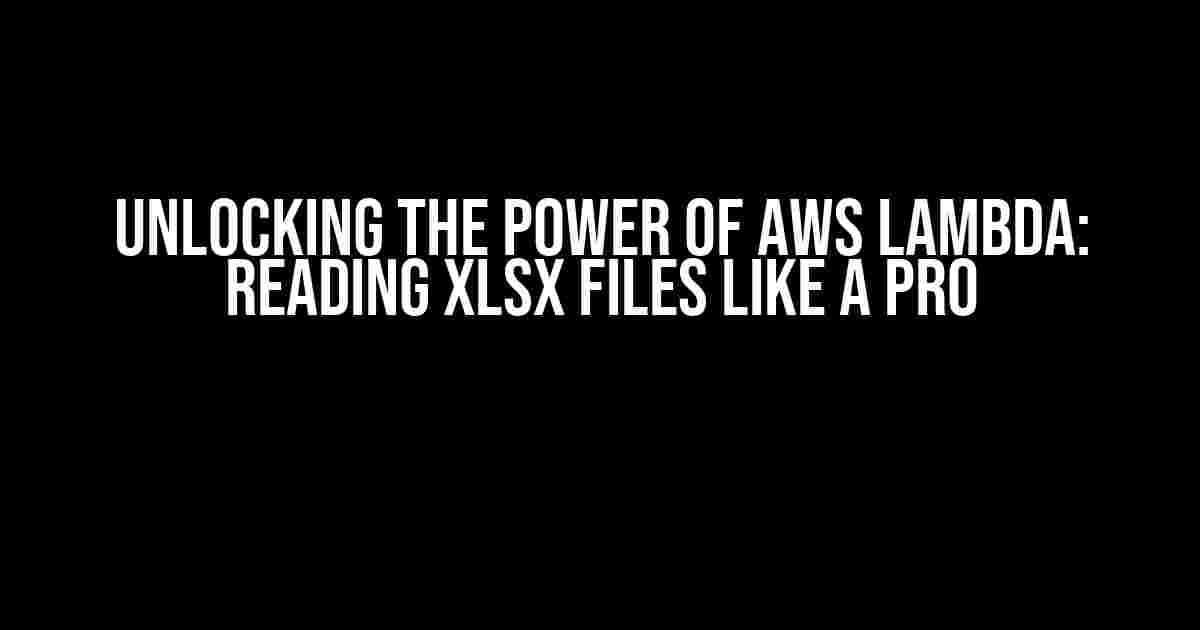AWS Lambda is a game-changer for serverless computing, allowing developers to focus on writing code without worrying about the underlying infrastructure. However, working with file-based data sources can be a challenge, especially when it comes to reading xlsx files. In this article, we’ll take you on a journey to master the art of reading xlsx files into an AWS Lambda function, empowering you to unlock the full potential of your serverless architecture.
Why xlsx Files Matter in AWS Lambda
xlsx files are widely used for storing and exchanging tabular data, making them an essential component of many business applications. In an AWS Lambda function, reading xlsx files enables you to process and analyze data in real-time, trigger notifications, and integrate with other AWS services. The benefits are numerous:
- Real-time data processing and analysis
- Automated workflows and notifications
- Seamless integration with other AWS services
- Cost-effective and scalable architecture
Prerequisites and Setup
- An AWS account with access to AWS Lambda and S3
- A basic understanding of Node.js and AWS Lambda functions
- An xlsx file stored in an S3 bucket
Step 1: Creating an AWS Lambda Function
Create a new AWS Lambda function using the Node.js runtime. Choose the “Author from scratch” option and give your function a name, such as “xlsx-reader”. Set the handler to “index.handler” and create a new role or choose an existing one.
// index.js
exports.handler = async (event) => {
console.log(event);
return {
statusCode: 200,
body: JSON.stringify('Hello from Lambda!')
};
};
Step 2: Installing Required Dependencies
In your Lambda function, install the required dependencies using npm. In this case, we’ll use the `xlsx` package to read xlsx files.
// In the terminal, run:
npm install xlsx
Step 3: Reading xlsx Files from S3
Update your Lambda function to read the xlsx file from S3 using the `aws-sdk` and `xlsx` packages.
// index.js
const AWS = require('aws-sdk');
const xlsx = require('xlsx');
const s3 = new AWS.S3({ region: 'your-region' });
exports.handler = async (event) => {
const params = {
Bucket: 'your-bucket-name',
Key: 'your-xlsx-file.xlsx'
};
try {
const data = await s3.getObject(params).promise();
const workbook = xlsx.read(data.Body, { type: 'buffer' });
const sheetName = workbook.SheetNames[0];
const worksheet = workbook.Sheets[sheetName];
// Process the worksheet data
console.log(worksheet.data);
return {
statusCode: 200,
body: JSON.stringify('xlsx file read successfully!')
};
} catch (err) {
console.error(err);
return {
statusCode: 500,
body: JSON.stringify('Error reading xlsx file!')
};
}
};
Step 4: Handling Large xlsx Files
When dealing with large xlsx files, it’s essential to consider memory constraints and processing times. To mitigate these issues, you can use the `xlsx-stream` package, which allows you to process xlsx files in chunks.
// index.js
const AWS = require('aws-sdk');
const { transform } = require('xlsx-stream');
const s3 = new AWS.S3({ region: 'your-region' });
exports.handler = async (event) => {
const params = {
Bucket: 'your-bucket-name',
Key: 'your-xlsx-file.xlsx'
};
try {
const data = await s3.getObject(params).promise();
const stream = transform(data.Body, {
sheet_rows: true
});
stream.on('data', (row) => {
console.log(row);
// Process the row data
});
stream.on('error', (err) => {
console.error(err);
});
stream.on('end', () => {
console.log('xlsx file processed successfully!');
});
return {
statusCode: 200,
body: JSON.stringify('xlsx file processed successfully!')
};
} catch (err) {
console.error(err);
return {
statusCode: 500,
body: JSON.stringify('Error processing xlsx file!')
};
}
};
Common Errors and Solutions
When working with xlsx files in AWS Lambda, you may encounter the following errors:
| Error | Solution |
|---|---|
| Out-of-memory issues | Increase the Lambda function’s memory allocation or use the xlsx-stream package to process files in chunks |
| timeouts or slow processing | Optimize the Lambda function’s execution time by reducing the xlsx file size, using caching, or leveraging concurrent processing |
| File format issues | Verify the xlsx file format and ensure it’s compatible with the xlsx package. Use tools like xlsx-validator to validate the file structure |
Conclusion
Reading xlsx files into an AWS Lambda function is a powerful way to process and analyze data in real-time. By following this tutorial, you’ve mastered the skills to unlock the full potential of your serverless architecture. Remember to optimize your Lambda function for performance, handle large files correctly, and troubleshoot common errors.
Don’t stop here! Explore the world of serverless computing and discover new possibilities for your applications. Happy coding!
// Happy coding!
Frequently Asked Questions
Get ready to dive into the world of reading xlsx files into Lambda functions on AWS! We’ve got the answers to your burning questions.
Can I read an xlsx file directly into a Lambda function on AWS?
Yes, you can! AWS Lambda supports reading xlsx files using the `aws-lambda` node module. You can use the `exceljs` library to read and parse the xlsx file. Just make sure to include the necessary dependencies in your Lambda function configuration.
How do I handle large xlsx files in a Lambda function?
When dealing with large xlsx files, it’s essential to consider the memory and timeout limits of your Lambda function. You can use AWS Lambda’s built-in support for streaming large files or Split the file into smaller chunks and process them individually. Additionally, consider using an external database or storage service to offload processing and reduce the load on your Lambda function.
What is the best way to deploy an xlsx reader Lambda function on AWS?
To deploy an xlsx reader Lambda function, create a new Lambda function in the AWS Management Console, and select “Author from scratch” option. Choose Node.js (or your preferred runtime) and upload your code. Make sure to include the necessary dependencies and configurations. You can also use AWS SAM or CloudFormation to automate the deployment process.
Can I use AWS Lambda to read xlsx files from an S3 bucket?
Yes, you can! AWS Lambda can be triggered by an S3 bucket event, allowing you to read xlsx files from the bucket and process them accordingly. Simply configure the Lambda function to be triggered by an S3 event, and use the S3 object key to access the xlsx file.
How do I troubleshoot issues with reading xlsx files in a Lambda function?
To troubleshoot issues, check the Lambda function logs for errors and exceptions. Verify that the xlsx file is being read correctly and that the necessary dependencies are included. You can also test the Lambda function locally using the AWS SAM CLI or a local development environment like AWS Cloud9.
Hope this helps you master the art of reading xlsx files into Lambda functions on AWS!