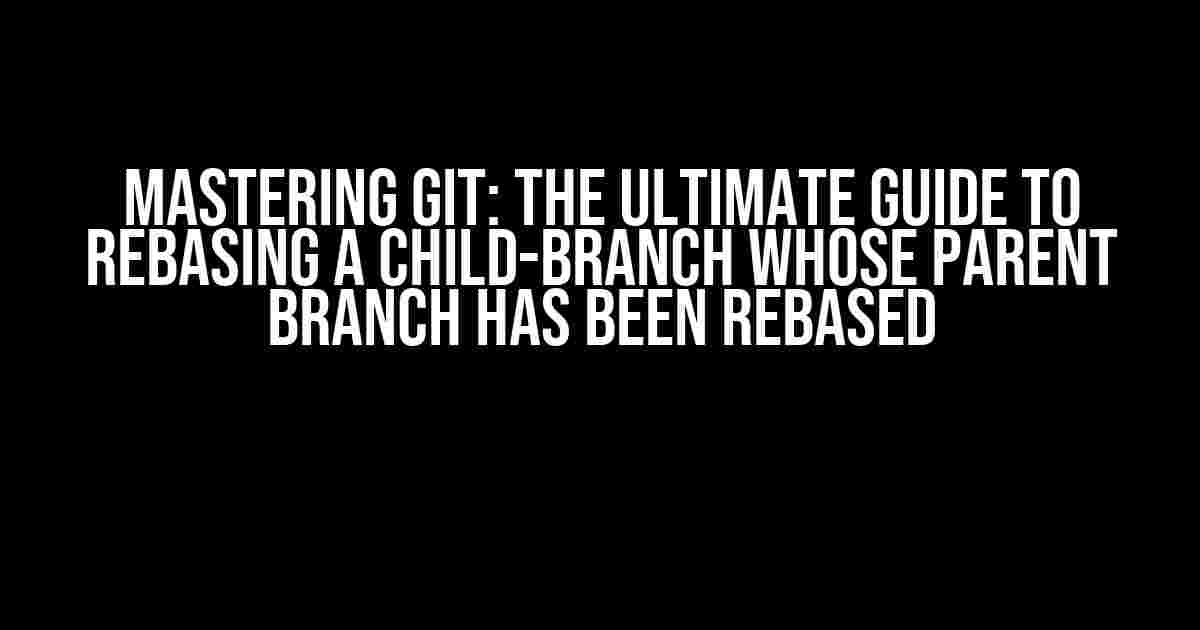If you’re a Git enthusiast, you know that maintaining a clean and organized codebase is crucial for a successful project. One of the most powerful tools in your Git arsenal is rebasing. But what happens when the parent branch of your child-branch gets rebased? Don’t worry, we’ve got you covered! In this article, we’ll dive into the world of Git rebasing and explore the essential commands to rebase a child-branch whose parent branch has been rebased.
Understanding Git Rebasing
Before we dive into the nitty-gritty, let’s quickly review what Git rebasing is. Rebasing is a Git technique that replays commits from one branch onto another. It’s essentially a way to reapply your changes on top of a new base, which is especially useful when you’re working with multiple branches and want to keep your codebase up-to-date.
The Problem: Parent Branch Has Been Rebased
Imagine you’re working on a feature branch, let’s call it `feature/new-login-system`. You’ve been working on this branch for weeks, and suddenly, your colleague tells you that the parent branch, `develop`, has been rebased. This means that the commit history of `develop` has changed, and your `feature/new-login-system` branch is no longer based on the latest version of `develop`.
This is where things get tricky. You’ve got a few options to deal with this situation:
- Merge the new `develop` branch into your `feature/new-login-system` branch.
- Rebase your `feature/new-login-system` branch onto the new `develop` branch.
Merging is a viable option, but it can lead to a messy commit history. Rebasing, on the other hand, allows you to maintain a clean and linear commit history. In this article, we’ll focus on the rebasing approach.
Git Commands to Rebase a Child-Branch
Now that we’ve set the stage, let’s dive into the Git commands you need to rebase your child-branch onto the updated parent branch.
Step 1: Checkout the Child-Branch
First, make sure you’re on the child-branch (`feature/new-login-system` in our example) by checking out to that branch:
git checkout feature/new-login-systemStep 2: Stash Your Local Changes
If you’ve made any local changes on your child-branch, stash them using:
git stashThis will temporarily store your local changes, allowing you to rebase without conflicts.
Step 3: Fetch the Latest Parent Branch
Fetch the latest changes from the remote repository, including the updated parent branch (`develop` in our example):
git fetch originStep 4: Rebase the Child-Branch
Now, it’s time to rebase your child-branch onto the updated parent branch. Use the following command:
git rebase origin/developThis command will replay the commits from your child-branch on top of the latest `develop` branch.
Step 5: Resolve Conflicts (If Any)
If there are any conflicts during the rebasing process, Git will pause and allow you to resolve them. Edit the conflicting files, and once you’ve resolved the conflicts, commit the changes using:
git add . && git rebase --continueStep 6: Push the Rebases Child-Branch
Finally, push your rebased child-branch to the remote repository:
git push origin feature/new-login-system| Command | Description |
|---|---|
git checkout feature/new-login-system |
Checkout to the child-branch |
git stash |
Stash local changes on the child-branch |
git fetch origin |
Fetch the latest changes from the remote repository |
git rebase origin/develop |
Rebase the child-branch onto the updated parent branch |
git add . && git rebase --continue |
Resolve conflicts and continue the rebasing process |
git push origin feature/new-login-system |
Push the rebased child-branch to the remote repository |
Troubleshooting Common Issues
While rebasing can be a powerful tool, it’s not without its challenges. Here are some common issues you might encounter:
Confederate History
If you’ve pushed your child-branch to the remote repository before rebasing, you might encounter a “conflicting history” error. This occurs when the remote repository has a different commit history than your local repository. To resolve this, use:
git push origin feature/new-login-system --force-with-leaseRebase Failed
If the rebasing process fails, you can abort the rebase using:
git rebase --abortThis will return your branch to its previous state.
Conclusion
Rebasing a child-branch whose parent branch has been rebased can seem daunting, but with these Git commands, you’ll be well on your way to maintaining a clean and organized codebase. Remember to stash your local changes, fetch the latest parent branch, rebase your child-branch, resolve conflicts, and push the rebased branch to the remote repository. Happy Git-ing!
By following these steps and understanding the nuances of Git rebasing, you’ll be able to handle even the most complex branching scenarios. So, the next time your parent branch gets rebased, don’t panic – just rebase and conquer!
Frequently Asked Question
When working with Git, it’s not uncommon to encounter situations where you need to rebase a child branch whose parent branch has been rebased. Here are some frequently asked questions about the Git commands to achieve this:
What is the first step to rebase a child branch?
The first step is to check out the child branch using the command git checkout child-branch. This will switch you to the child branch, allowing you to make changes and rebase it.
How do I rebase the child branch onto the updated parent branch?
To rebase the child branch onto the updated parent branch, use the command git rebase parent-branch. This will reapply the commits from the child branch onto the updated parent branch.
What if I have made local changes on the child branch that I want to preserve?
If you have made local changes on the child branch that you want to preserve, use the command git stash to stash your changes before rebasing. After rebasing, use git stash apply to reapply your changes.
How do I force-push the updated child branch to the remote repository?
To force-push the updated child branch to the remote repository, use the command git push origin +child-branch. The + symbol tells Git to force-push the branch.
What if I encounter conflicts during the rebase process?
If you encounter conflicts during the rebase process, Git will pause and allow you to resolve the conflicts manually. Once you’ve resolved the conflicts, use git add to stage the resolved conflicts, and then use git rebase --continue to continue the rebase process.